Setting up Joomla! & Phoca Cart & Gantry5 template - a Phoca Premiere template example:
(1) Install Joomla! on your web server.
All following extensions should be installed in Joomla! administration - Extensions - Manage - Install.
(2) Install Gantry 5 framework.
(3) Install Phoca Premiere template.
(4) Install Phoca Cart component (default plugins will be installed together with this package).
(5) Install Phoca Cart modules - all in one package can be installed to install 10 default Phoca Cart modules at once - Phoca Cart - All modules package download website.
(6) Install, enable and set up Phoca Upgrade System plugin - this plugin tries to transform Bootstrap 2 output into Bootstrap 3 output on Joomla! website. This is needed when Joomla! renders Bootstrap 2 output but the template is based on Bootstrap 3. Enable this plugin in case that your Joomla! template does not override Joomla! output with Bootstrap 3 style - in case of Phoca Premiere template, this plugin should be enabled.
Parameter settings:
- Template Style: All
- Remove Obsolete Bootstrap Javascript: Yes
Gantry 5 templates include different outlines. Outlines can be assigned to menu links. You can have one menu link asigned to outline Home and second menu link assigned to outline Default. But it is not possible to assign different outlines to different component views within one menu link. Phoca Upgrade System plugin can do this. So for example, in case you need to create one menu link to Phoca Cart component but you want to have set outline Home for Categories view and outline Default for all other views, you can do this when you set following parameters:
- Force Template (Component): com_phocacart
- Force Template (View): categories
- Force Template (Template): Phoca Premiere - Home
Phoca Premiere Default outline will be set as your default Joomla! template but when Phoca Cart component - Categories view will be displayed then Phoca Premiere Home outline will be forced as a template:
- Categories View: Phoca Premiere Home outline
- Category/Items/Item View: Phoca Premiere Default outline
You can see it live on following websites:
- Joomla! & Gantry 5 - Phoca Premiere template & Phoca Cart demo
- Joomla! & Gantry 5 - Phoca Pix template & Phoca Stock Photos demo
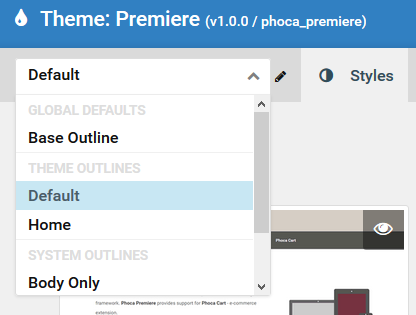 Phoca Premiere - Gantry 5 - Outlines
Phoca Premiere - Gantry 5 - Outlines
(7) Set Phoca Cart Search module
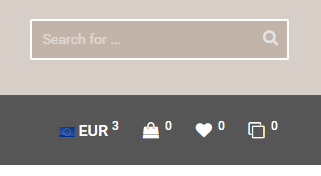 Phoca Cart Search module
Phoca Cart Search module
Parameter settings:
- Publish, Module Assignment: All Pages
- Show Title: No
- Search Options: No
- Hide Buttons: Yes
- Display Inner Icon: Yes
Phoca Premiere template settings:
- Base Outline - Layout - Header - Module Instance (12%) - Phoca Cart Search module
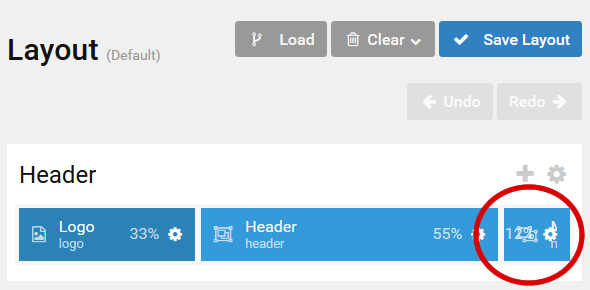 Phoca Premiere - Search module position
Phoca Premiere - Search module position
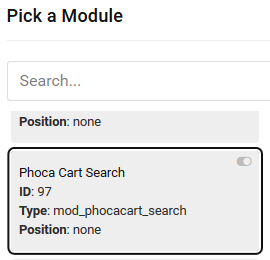 Phoca Premiere - select search module
Phoca Premiere - select search module
(8) Set Phoca Cart Currency module, Phoca Cart Cart module, Phoca Cart Compare module and Phoca Cart Wish List module
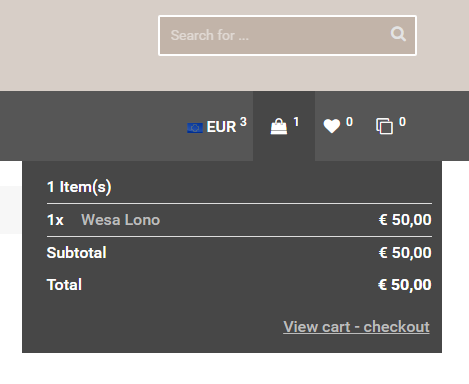 Phoca Premiere - Position 22
Phoca Premiere - Position 22
Parameter settings:
- Publish, Module Assignment: All Pages
- Show Title: No
- Position: position-22
Phoca Premiere template settings:
- Base Outline - Navigation - Module Position (25%) - Key: position-22 - CSS ID: ph-top-modules - CSS Classes: ph-main-nav-top-box
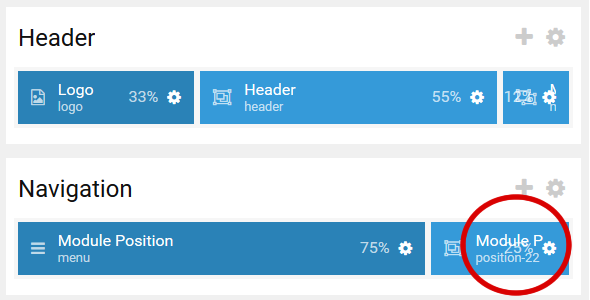 Phoca Premiere - Cart, Compare, Currency and Wish List module
Phoca Premiere - Cart, Compare, Currency and Wish List module
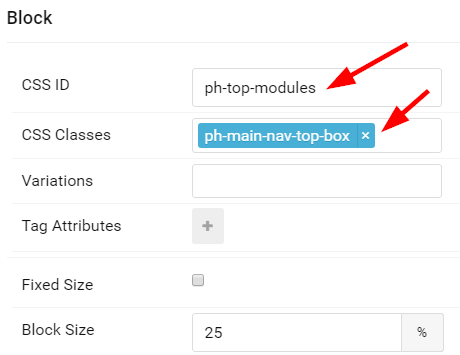 Phoca Premiere - Position 22 CSS Class
Phoca Premiere - Position 22 CSS Class
(9) Set Phoca Cart Category module
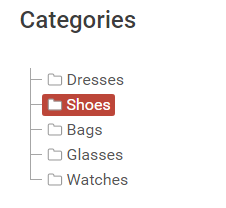 Phoca Cart Category module
Phoca Cart Category module
Parameter settings:
- Publish, Module Assignment: All Pages
- Show Title: Yes
- Position: position-7 (Position-7 is defined in Phoca Premiere Default outline)
(10) Set Phoca Cart Filter module
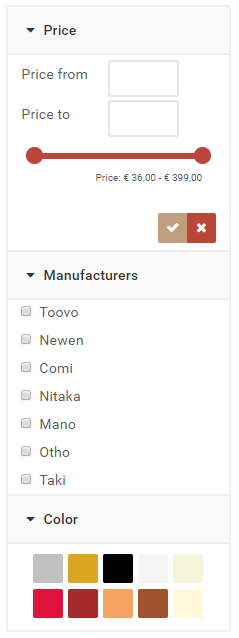 Phoca Cart Filter module
Phoca Cart Filter module
Parameter settings:
- Publish, Module Assignment: All Pages
- Show Title: Yes
- Position: position-7 (Position-7 is defined in Phoca Premiere Default outline)
(11) Set Phoca Cart Brands module
 Phoca Cart Brands module
Phoca Cart Brands module
Parameter settings:
- Publish, Module Assignment: All Pages
- Show Title: No
Phoca Premiere template settings:
- Default outline - Feature - select Phoca Cart Brands module
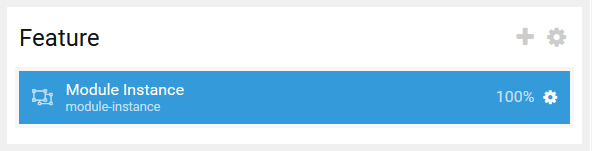 Phoca Premiere - brands module
Phoca Premiere - brands module
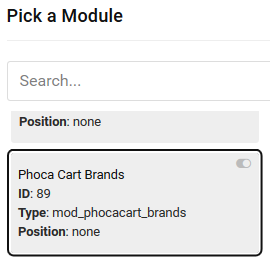 Phoca Premiere - select brands module
Phoca Premiere - select brands module
If you use Gantry5 template which is not made by Phoca, you can extend it through Phoca Cart module overrides (Modules included: Phoca Cart Cart, Phoca Cart Wish List, Phoca Cart Compare, Phoca Cart Currency), see Phoca Cart Gantry5 overrides
Just unzip the ZIP file into your Joomla! server folder: templates/your_gantry5_template/html.
