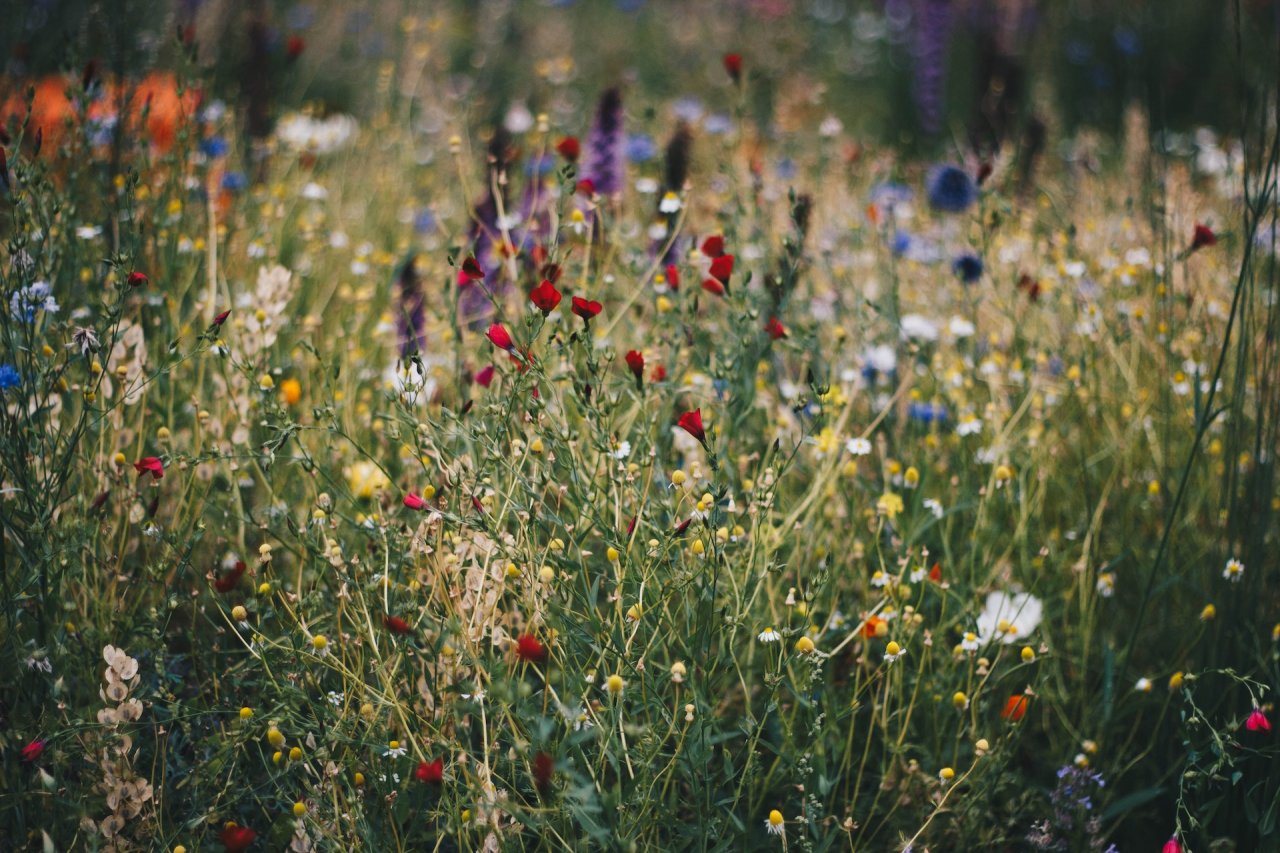Displaying Phoca Gallery images in articles with help of Phoca Gallery plugin:
- Install Phoca Gallery component
- Install Phoca Gallery content plugin and enable it in Plugin manager.
So if you have installed the component and plugin, then simply take the gallery (album) ID and use a simple code to insert it into the article.
phocagallery view=category-masonry|id=13
At the beginning and at the end you need to add compound brackets.
You can install Phoca Gallery Button plugin to add content plugin code with help of editor menu.

The result is as follows: