This guide describes migration of Phoca Gallery (Phoca Download) component from Joomla! 1.5 to Joomla! 2.5 (1.7). Described migration steps can be used for other Phoca extensions in similar way.
There are two areas which should be converted:
- Files: in case Phoca Gallery these are images and thumbnails, in case Phoca Download these are all downloadable files (preview and play files)
- Data in database: all information about Phoca Gallery images and Phoca Download files stored in database.
To export/import files you will need FTP manager
To export/import data you will need phpMyAdmin application (runs on most webhosting servers).
Joomla! 1.5 (exporting site)
Be sure you have installed latest Phoca Gallery (Phoca Download) version on your Joomla! 1.5 site. If not, just upgrade to latest version:
- Phoca Gallery: 2.8.0
- Phoca Download: 1.3.9.
Exporting files (Joomla! 1.5)
Connect to your server with FTP client and navigate to Joomla! root folder. Copy the following folders (include all subfolders and files) to your PC (to some temporary backup folder) from your server:
Phoca Gallery:
[images/phocagallery] folder
Phoca Download:
[images/phocadownload] folder
[phocadownload] folder - in case you are using your own folder for Phoca Download files, then just copy your folder.
Now you have backed up all your files and folders from Phoca Gallery (Phoca Download)
Exporting data (Joomla! 1.5)
Login to your phpMyAdmin application, select database where all data of your Joomla! site (old site - Joomla! 1.5) are stored.
Click on Export folder.
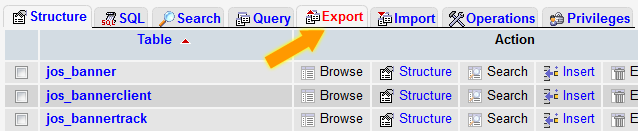
Select tables you want to backup (All Phoca Gallery tables but not all Phoca Download tables, select all Phoca Download tables except Sections - jos_phocadownload_sections and Settings - jos_phocadownload_settings - such tables are not more used in Joomla! 1.7).
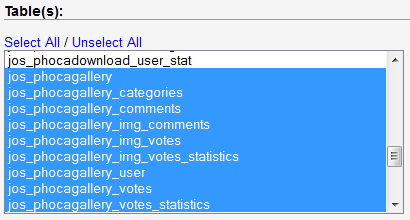
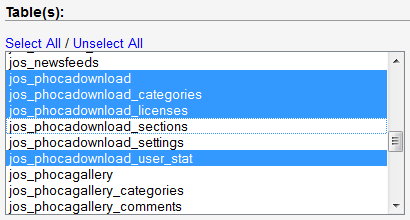
In Output settings select: Set output to a file (to store the sql queries in file).
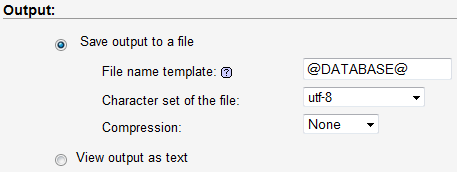
In Dump table option set data (only data will be backed up, not table structure).
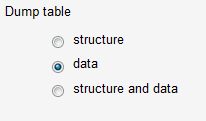
As Syntax to use when insterting data set both of the above.
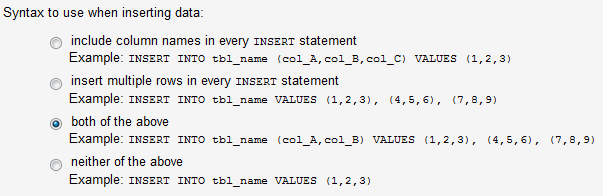
Save the backup (sql queries) as e.g. phocagallery.sql (phocadownload.sql). Now all data Phoca Gallery or Phoca Download data of old Joomla! 1.5 site are backed up.
Joomla! 2.5 or 1.7 (importing site)
Be sure you have installed the latest Phoca Gallery (Phoca Download) version on your Joomla! 1.7 site. If not, just upgrade to latest version:
- Phoca Gallery: 3.1.0 (the latest version when this guide was written)
- Phoca Download: 2.1.1 (the latest version when this guide was written).
Importing files (Joomla! 2.5, 1.7, 1.6)
Connect to your server with FTP client and navigate to Joomla! root folder and copy the following folders (include all subfolders and files) from your PC (from the temporary folder created to backup files from old Joomla! site) to your server:
Phoca Gallery:
[images/phocagallery] folder
Phoca Download:
[images/phocadownload] folder
[phocadownload] folder - in case you have set your own folder for Phoca Download files, then just copy your folder.
Now Phoca Gallery (Phoca Download) should include all images (files) from your old Joomla! site.
Importing data (Joomla! 2.5, 1.7)
You need to set your own database prefix, in examples the jos_ is used but you should use your own database prefix (be aware, it can be different for both sites, in such case you need to overwrite prefix from backed up old site to prefix used on your new site).
Example:
Joomla! 1.5 used jos_ prefix
Joomla! 2.5 (1.7, 1.6) will use notjos_ prefix
After backuping and before importing sql queries you need to replace all jos_ strings to notjos_ strings in stored backup file. Just open the phocagallery.sql or phocadownload.sql file and replace the prefix by the table names.
Example:
Joomla! 1.5 used jos_ prefix
Joomla! 2.5 (1.7, 1.6) will use notjos_ prefix
After backuping and before importing sql queries you need to replace all jos_ strings to notjos_ strings in stored backup file. Just open the phocagallery.sql or phocadownload.sql file and replace the prefix by the table names.
All import actions must be done directly after installation of Phoca Gallery (Phoca Download) in Joomla! 2.5 (1.7). All Phoca Gallery (Phoca Download) database tables must be empty before importing data from backup file.
Login to your phpMyAdmin application, select database where all data of new Joomla! site are stored (new site - Joomla! 2.5 (1.7)).
Click on Import folder.
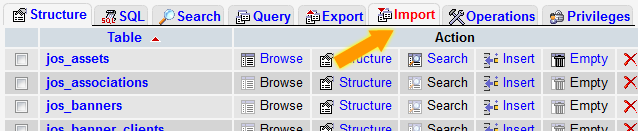
Select file with backup from your disc (phocagallery.sql or phocadownload.sql).
Click on Import (Go) button.
Now all data are imported to your new Joomla! site.
Some minor changes must be done.
Click on SQL folder (still in phpMyAdmin) and paste the following SQL queries into textarea field Run SQL query/queries on database:
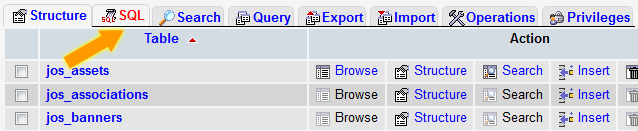
For Phoca Gallery:
UPDATE `jos_phocagallery` SET `language` = '*';
UPDATE `jos_phocagallery_categories` SET `language` = '*';
UPDATE `jos_phocagallery_comments` SET `language` = '*';
UPDATE `jos_phocagallery_fb_users` SET `language` = '*';
UPDATE `jos_phocagallery_img_comments` SET `language` = '*';
UPDATE `jos_phocagallery_img_votes` SET `language` = '*';
UPDATE `jos_phocagallery_img_votes_statistics` SET `language` = '*';
UPDATE `jos_phocagallery_tags` SET `language` = '*';
For Phoca Download:
UPDATE `jos_phocadownload` SET `language` = '*';
UPDATE `jos_phocadownload_categories` SET `language` = '*';
UPDATE `jos_phocadownload_file_votes` SET `language` = '*';
UPDATE `jos_phocadownload_file_votes_statistics` SET `language` = '*';
UPDATE `jos_phocadownload_licenses` SET `language` = '*';
UPDATE `jos_phocadownload_tags` SET `language` = '*';
UPDATE `jos_phocadownload_user_stat` SET `language` = '*';
and click on Submit Query.
Language of all tables are set to All (*). Of course can be set to other langauge if used (en-GB, de-DE, ...)
Now all Phoca Gallery data are imported.
If access was not set in Phoca Gallery in Joomla! 1.5 and all categories are public, likely, you need to run the following queries:
UPDATE `jos_phocagallery_categories` SET `access` = '1';
Be aware, queries above set access of all Phoca Gallery categories to public.
If access was not set in Phoca Download in Joomla! 1.5 and all files and categories are public, likely, you need to run the following queries:
UPDATE `jos_phocadownload` SET `access` = '1';
UPDATE `jos_phocadownload_categories` SET `access` = '1';
Be aware, queries above set access of all Phoca Download categories and files to public.
In Phoca Download, there are no more sections. So if your Joomla! 1.5 included Phoca Download sections and you want to use such structure in new Joomla! 2.5 (1.7, 1.6) site, you need to create new categories (parent categories) and assign existing categories to such parent categories (in Joomla! administration, in Phoca Download Categories View).
If you find this article not complete, please inform about this in Phoca Forum. Thank you.
Phoca Guestbook Migration
See guide above, the database tables to export are:
- jos_phocaguestbook_books
- jos_phocaguestbook_items
There are no files and folders to export/import.
These sql queries should be run after database data import:
UPDATE `jos_phocaguestbook_books` SET `language` = '*';
UPDATE `jos_phocaguestbook_items` SET `language` = '*';
If access was not set in Phoca Guestbook in Joomla! 1.5 and all guestbooks and posts are public, likely, you need to run the following queries:
UPDATE `jos_phocaguestbook_items` SET `access` = '1';
UPDATE `jos_phocaguestbook_books` SET `access` = '1';
Phoca Maps Migration
See guide above, the database tables to export are:
- jos_phocamaps_map
- jos_phocamaps_marker
Files from following folder should be copied:
[phocamapskml] folder
These sql queries should be run after database data import:
UPDATE `jos_phocamaps_map` SET `language` = '*';
UPDATE `jos_phocamaps_marker` SET `language` = '*';
Phoca Restaurant Menu Migration
See guide above, the database tables to export are:
- jos_phocamenu_config
- jos_phocamenu_day
- jos_phocamenu_email
- jos_phocamenu_group
- jos_phocamenu_item
- jos_phocamenu_list
There are no files to be copied.
These sql queries should be run after database data import:
UPDATE `jos_phocamenu_config` SET `language` = '*';
UPDATE `jos_phocamenu_day` SET `language` = '*';
UPDATE `jos_phocamenu_email` SET `language` = '*';
UPDATE `jos_phocamenu_group` SET `language` = '*';
UPDATE `jos_phocamenu_item` SET `language` = '*';
UPDATE `jos_phocamenu_list` SET `language` = '*';
















