To display Google Maps on your website, you need to have Google Maps API key. To create one, go to:
https://console.cloud.google.com/apis/
and login with your Google account.
1) Create new project
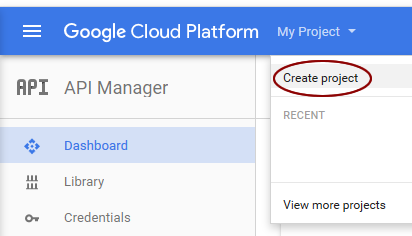
Set name and click on Create button
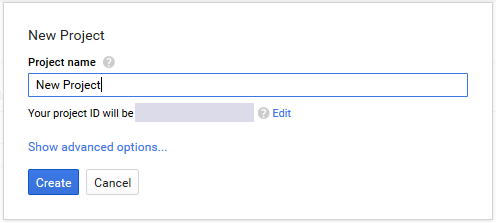
2) Enable and manage APIs (in dashboard of your project click the link to enable and manage APIs)
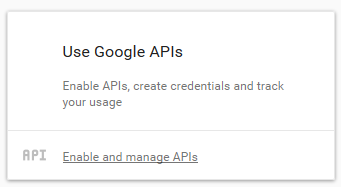
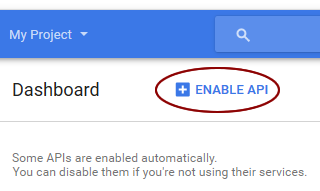
Some APIs are enabled automatically. You can disable them if you're not using their services. To display maps on your site, you need to enable APIs which are assigned to displaying maps.
Enable at least these basic APIs:
- Google Maps JavaScript API - to display the map
- Google Maps Geocoding API - to set coordinates by address
- Google Maps Directions API - to display route in the map
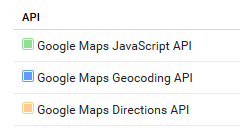
For example, start with Google Maps Javascript API:
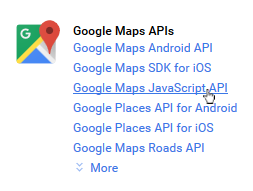
Click on the API and enable it:

Enable each API you need.
3) Create credentials - new API key (Dashboard - Go to APIs overview - in the left menu item Credentials will be displayed - click on this menu item)
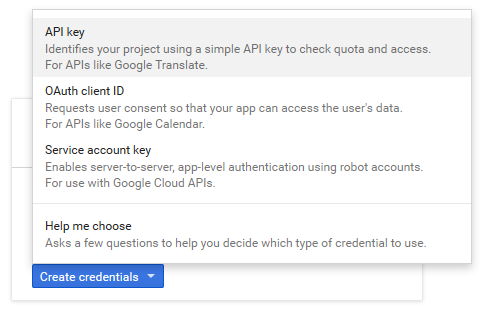
4) Select a browser key
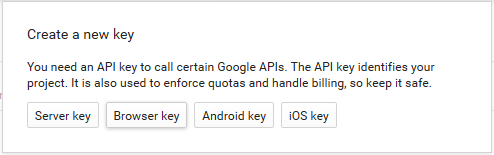
5) Create browser API key, set name and don't forget to limit the key to your website with help of setting HTTP referrers
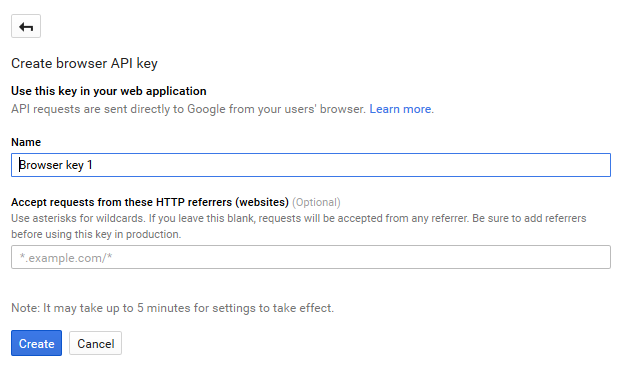
Create the API and store it. Copy it and paste it to Phoca Maps Options. Store the options. Now the map should be displayed in administration and in frontend.
Google™ is a trademark of Google Inc.
Google Maps™ is a trademark of Google Inc.
