Days, lists, groups, items and description for complete menu can be edited on one page - in text mode. In Phoca Restaurant Menu administration, go to selected menu and click on Raw Edit button.
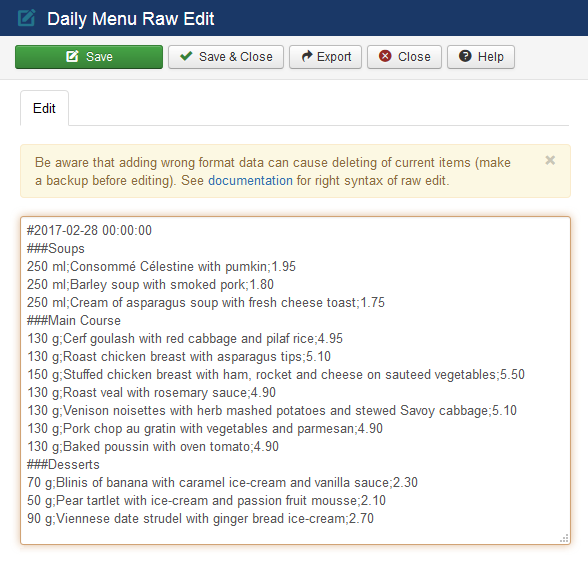 Phoca Restaurant Menu - Raw Edit - semicolon is item delimiter
Phoca Restaurant Menu - Raw Edit - semicolon is item delimiter
Items can be separated by TAB or SEMICOLON (;). It is recommended to use SEMICOLON because TAB is not visible.
Example:
Your menu will be ready in LibreOffice (or OpenOffice, MS Office, ...) and you have enabled TAB as item delimiter.
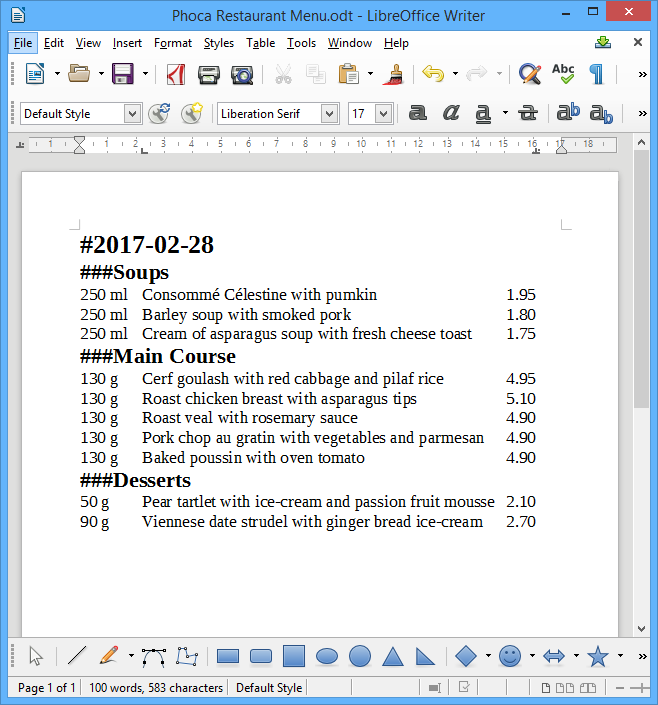 Phoca Restaurant Menu - Preparing menu in office document
Phoca Restaurant Menu - Preparing menu in office document
Just copy the text and paste it into form in Phoca Restaurant Menu Raw Edit:
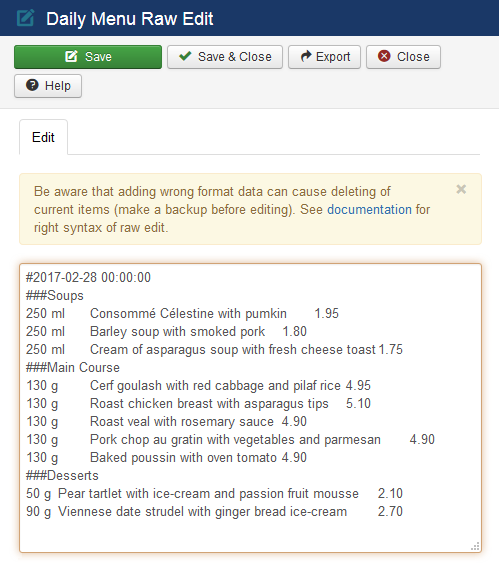 Phoca Restaurant Menu - Raw Edit - item delimiter is TAB
Phoca Restaurant Menu - Raw Edit - item delimiter is TAB
Click Save and your menu will be ready for frontend displaying. Frontend displaying of menu with help of Bootstrap 3:
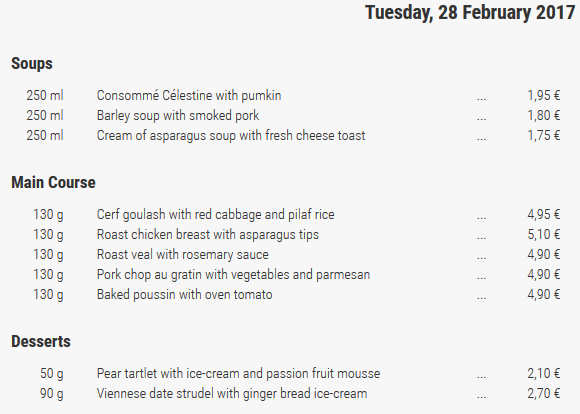 Phoca Restaurant Menu - Frontend displaying with help of Bootstrap
Phoca Restaurant Menu - Frontend displaying with help of Bootstrap
Be aware that adding wrong format data can cause deleting of current items (make a backup before editing). See the following syntax of raw edit.
DAILY MENU
#Date
###Group
>Group Description
Quantity;Title;Price1;Price2;Item Description; Image ID
WEEKLY MENU
#Date From-Date To
##Day
###Group
>Group Description
Quantity;Title;Price1;Price2;Item Description; Image ID
BEVERAGE LIST
WINE LIST
Bill of Fare
##List
###Group
>Group Description
Quantity;Title;Price1;Price2;Item Description; Image ID
BREAKFAST MENU
LUNCH MENU
DINNER MENU
###Group
>Group Description
Quantity;Title;Price1;Price2;Item Description; Image IDWhen editing menu with Raw Edit, don't use the following characters in Day, List, Group or Item name (even in the Description): #, ##, ###, >, ; TAB
These characters are used for formatting menu:
# Date
## Day or List
### Group
> Description
; or TAB is delimiter for items
